Ultimate Guide to Dictation Software for Macintosh: Boost Your Productivity and Creativity
Dictation software for Macintosh is changing the way Mac users interact with their devices—making typing a thing of the past.
Imagine speaking your thoughts and seeing them instantly appear on your screen. With the advancements in dictation software for Macintosh, this is not just possible—it's becoming the new norm. In this comprehensive guide, we'll explore how you can boost your productivity and creativity by harnessing the power of dictation software on your Mac.
Introduction to Dictation Software for Mac
Dictation software has come a long way, especially for Mac users. It allows you to convert spoken words into text, making tasks like writing emails, drafting documents, or jotting down ideas faster and more efficient.

Why Use Dictation Software on Your Mac?
Dictation software isn't just about convenience; it's about enhancing the way you work. By speaking instead of typing, you can articulate ideas more naturally, reduce strain from typing, and work hands-free. Whether you're a writer looking to overcome writer's block, a professional aiming to streamline workflow, or someone with accessibility needs, dictation software can be a game-changer.
Top Dictation Software Options for Mac
When it comes to choosing the right dictation software for your Mac, there are several options to consider. Each has its unique features and benefits.
Built-in Mac Dictation
Apple offers a built-in dictation feature right out of the box. It's simple to activate and supports basic voice-to-text functionality.
Dragon Dictate for Mac
Dragon Dictate is a popular choice known for its high accuracy and advanced features. It adapts to your voice over time, improving its performance the more you use it.
FridayGPT
While primarily known for its AI capabilities, FridayGPT also offers advanced voice-to-text features powered by Whisper technology. It's a native macOS application that integrates seamlessly into your workflow, providing instant access to a range of AI models.
Other Notable Options
- Google Docs Voice Typing: Great for collaborative work within Google Docs.
- Otter.ai: Ideal for transcribing meetings and lectures.
- Braina: A personal assistant that also offers dictation capabilities.
By comparing these options, you can select the software that best fits your needs and enhances your productivity.
How to Set Up Dictation on Your Mac
Setting up dictation on your Mac is straightforward. Let's walk through the steps to get you started.
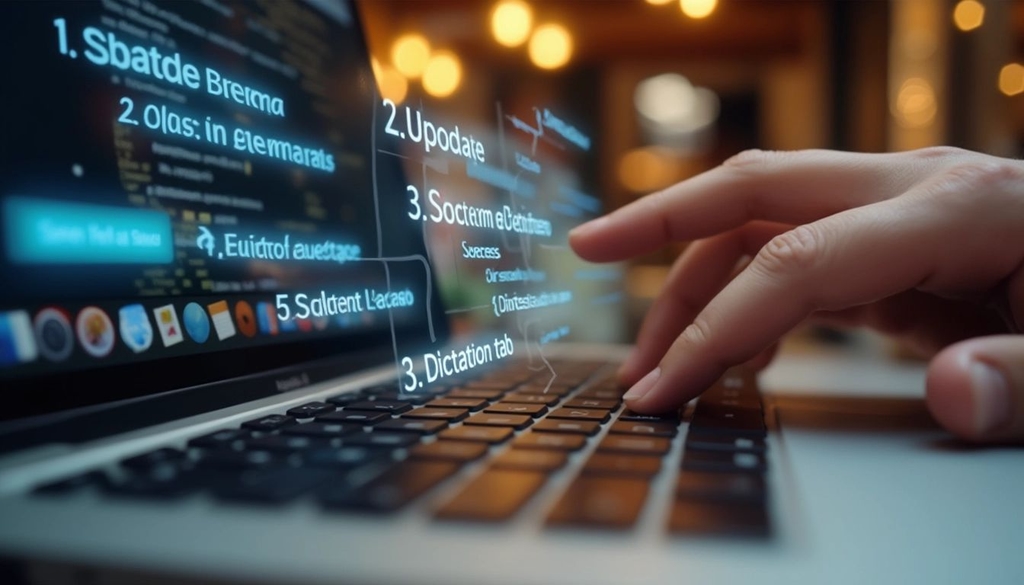
Enabling Built-in Dictation
- Go to System Preferences: Click on the Apple menu and select "System Preferences."
- Select Keyboard: In the preferences window, click on "Keyboard."
- Choose Dictation Tab: Navigate to the "Dictation" tab.
- Turn On Dictation: Toggle the dictation option to "On." You can also enable the "Use Enhanced Dictation" feature for offline use and improved performance.
Setting Up a Shortcut
Set up a keyboard shortcut to quickly activate dictation. By default, pressing the "Fn" (Function) key twice starts dictation.
Configuring Microphone Settings
Ensure your Mac's microphone or an external mic is selected for the best audio input.
Improving Dictation Accuracy
To get the most out of your dictation software, accuracy is key. Here are some tips to enhance performance.
Speak Clearly and Naturally
Articulate your words clearly, but speak in a natural tone. Over-enunciating can sometimes reduce accuracy.
Minimize Background Noise
Find a quiet environment to avoid background noise interfering with the software's ability to recognize your speech.
Use a Quality Microphone
While the built-in microphone works, using a high-quality external microphone can significantly improve accuracy.
Regularly Update Your Software
Keep your dictation software up to date to benefit from the latest improvements and bug fixes.
Integrating Dictation Software with Other Mac Apps
One of the advantages of dictation software is its ability to work seamlessly with various applications.
Using Dictation in Word Processing Apps
Dictate directly into apps like Pages, Microsoft Word, or Google Docs to compose documents quickly.
Email and Messaging
Compose emails in Mail or messages in iMessage hands-free, allowing for multitasking.
Navigating Through Voice Commands
Some dictation software allows you to control your Mac with voice commands, opening apps, selecting menu items, and more.
Dictation Software for Specific Professions
Different industries can leverage dictation software to meet their unique needs.
Writers and Authors
Dictation can help writers overcome blocks and write more naturally, capturing ideas as they come.
Medical Professionals
Doctors can use dictation for note-taking, patient records, and more, saving time on documentation.
Legal Professionals
Lawyers can dictate contracts, briefs, and correspondence, improving efficiency.
Students and Academics
Dictation aids in writing essays, taking notes, and conducting research more effectively.
Future of Dictation Technology on Mac
The landscape of dictation software is evolving rapidly, promising exciting advancements.
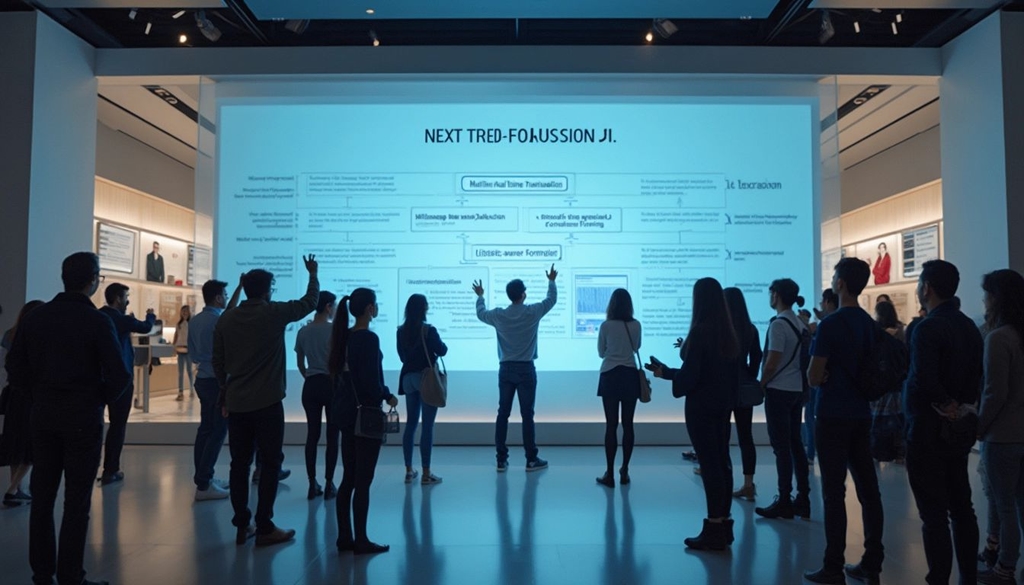
Integration with AI and Machine Learning
With AI technologies like those used in FridayGPT, dictation software is becoming more intuitive and accurate.
Multilingual Support
Expect broader language support, making dictation accessible to a global audience.
Enhanced Accessibility Features
Future developments aim to make dictation software even more user-friendly for individuals with disabilities.
Boost Your Productivity Today
Dictation software for Macintosh is more than a convenience—it's a powerful tool that can transform the way you work. By embracing this technology, you can save time, reduce physical strain, and allow your creativity to flow more freely.
Ready to take your productivity to the next level? Try FridayGPT, the native macOS application that brings advanced AI models and state-of-the-art voice-to-text capabilities right to your fingertips. With seamless integration and a focus on privacy and ease of use, FridayGPT is the essential tool for Mac users looking to enhance their workflow.